
These features are enhancements to the Attorney Review. They will allow you to add an additional conditional prompt to each Review Item that will be displayed as True or False and allow you to exclude Review Items on a checklist based if certain conditions are met on an account.
Please see Attorney Review for information on how to setup and use Attorney Review Checklists.
Note: This is a Version 8 Feature and requires at least MaxConditions. For information on obtaining this or any other feature, please contact the Sales Department
You can add a Prompt with a condition statement that will return a True or False on a Review Item. Use this to help the reviewer quickly answer the Review Item.
On the Review Item Codes, Add/Modify Screens

Enter the Prompt.

Click the  button to display the Condition Editor. See Condition Editor for information on how to write conditions.
button to display the Condition Editor. See Condition Editor for information on how to write conditions.
On the Checklist, the Prompt will appear in Black and say True if the condition is True or the Prompt will appear in Red and say False if the condition is false.
You can add conditions in the Review Editor for each Review Item. You can use it to narrow the number of questions the review must review if the item is not needed for specific accounts.
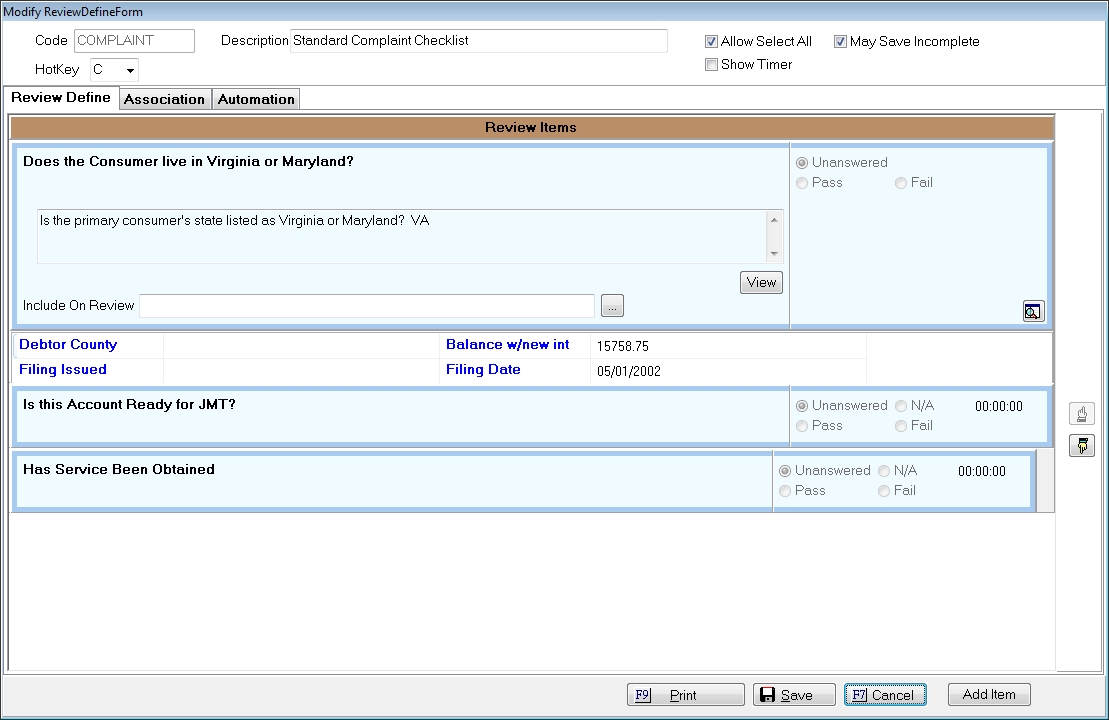
Click the  button next to Include on Review Field to display the Condition Editor to set the condition statement. See Condition Editor for information on creating conditions.
button next to Include on Review Field to display the Condition Editor to set the condition statement. See Condition Editor for information on creating conditions.

If the Condition is True for the account, this Review Item will not appear on the Checklist.